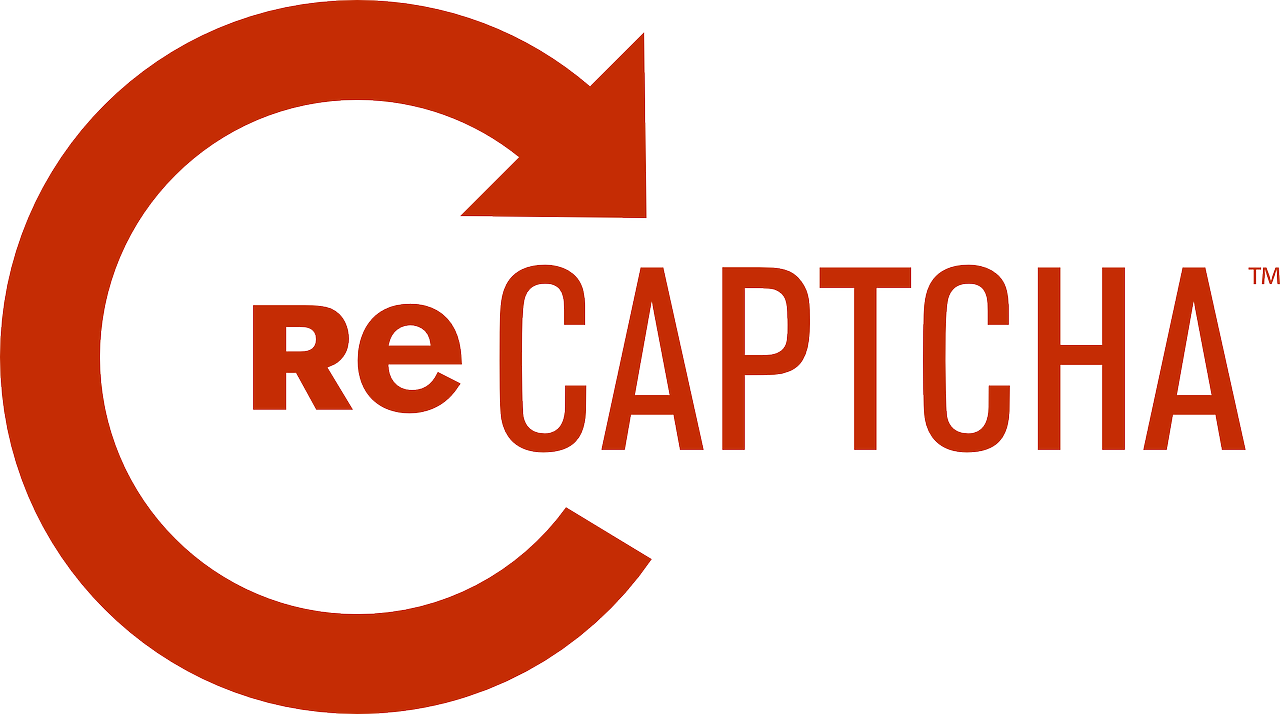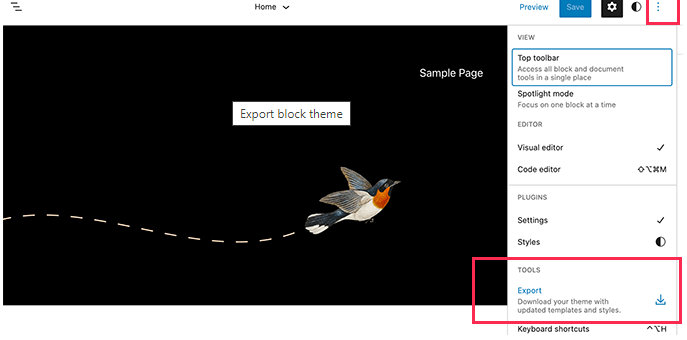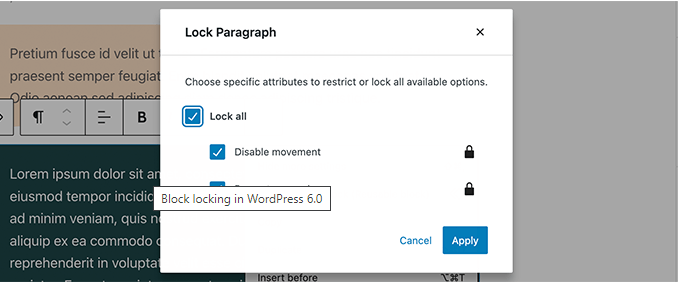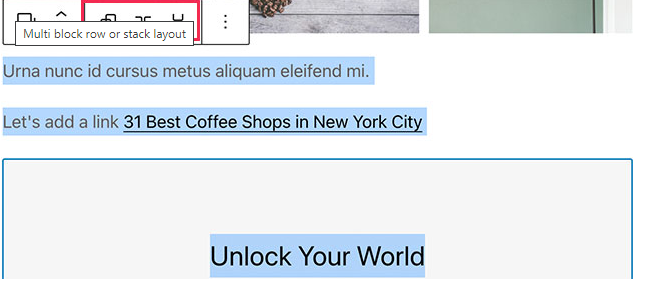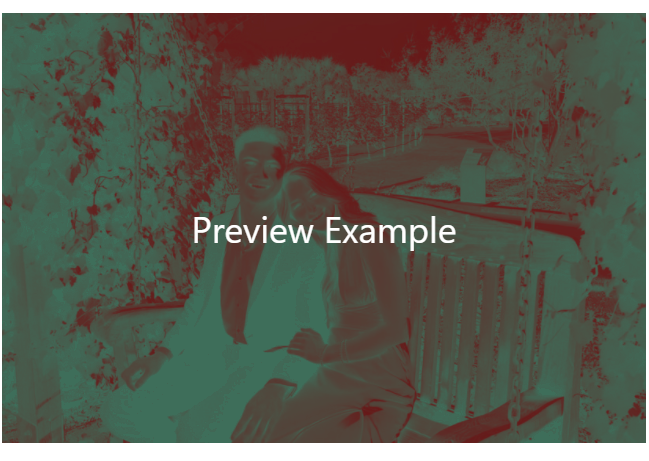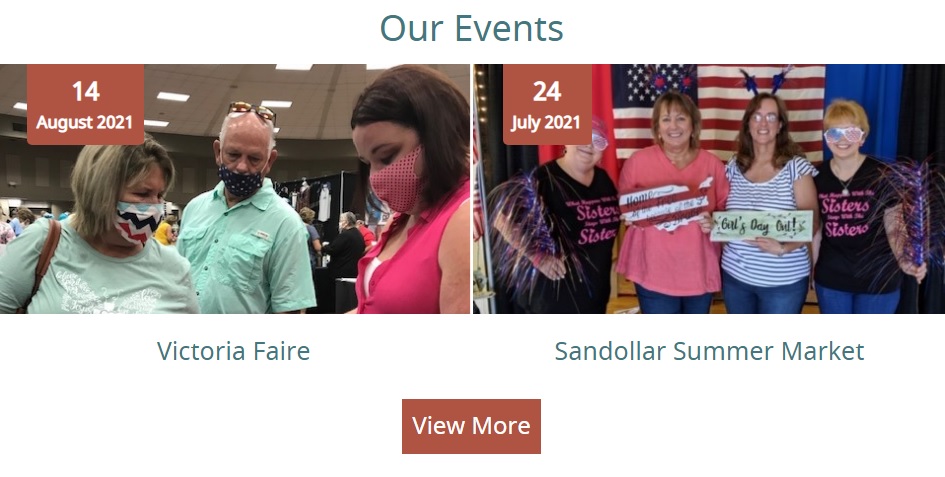What is reCaptcha?
reCAPTCHA is a free Google service that protects websites from spam and abuse by identifying human users over automated bots. It is a more advanced version of the traditional CAPTCHA system.
How Does it Work?
reCAPTCHA uses Artificial Intelligence (AI) to recognize human behavior that bots cannot follow. The tests are passable enough for any human user regardless of age, gender, education and language.
Image reCAPTCHA V1
The image recognition reCAPTCHA test uses either nine of sixteen real life images in the form of a square with instructions above to select traffic lights, crosswalks, or bikes. Once the squares are selected the system compares its answers to that of a million others, if it matches majority than it passes. These images are typically low resolution, making it harder for the bots to see but still visible enough for humans.
Checkbox reCAPTCHA V2
Another form of reCAPTCHA is a simple check box that states “I’m not a robot”. This test distinguishes the difference between humans and bots by tracking the movement of the cursor as it approaches the checkbox. A bot will typically move to the box in a straight line with no variation at all, verses a human will show variation. Even the slightest variation of cursor movement to the checkbox is noted.
reCAPTCHA V2 Invisible
reCAPTCHA V2 Invisible works the same way but takes out the checkbox of the equation. Like traditional reCAPTCHA, an additional challenge will sometimes appear if it thinks you’re not a human, but with invisible reCAPTCHA, this happens when you submit form (and the submission will really be sent once you validate the image test) instead of when you tick the checkbox.
reCAPTCHA V3
A newer version aims to avoid disrupting the user experience by limiting user interaction through calculating a score according to the present user behavior and history. Computers then determine the score for the user in a preliminary Turing test. The Turing Test is a method of inquiry in artificial intelligence (AI) for determining whether or not a computer is capable of thinking like a human being.
Using reCAPTCHA
reCAPTCHA can protect you also when logging into your website to prevent Brute force attacks. Brute force attacks are a common threat to web developers which is a password- guessing attack. It tries to discover a password by systematically trying every possible combination of letters, numbers, and symbols until it finds the correct combination. Using CAPTCHA creates an authentication process that essentially blocks this process.
Conclusion
reCAPTCHA actively protects the integrity of your site by preventing spam, abuse, and date theft from bots. ReCAPTCHA is free for everyone, it provides security for you, your business, and your consumers information. There are numerous options available for you to decide which works best.